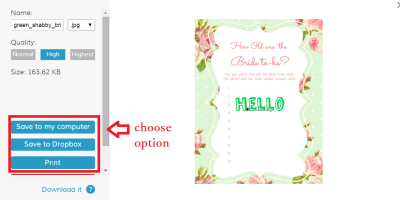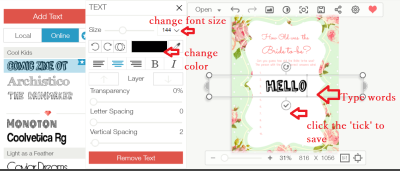I have searched for a free online photo editing program (to insert own text) and after few days of searching I finally came across Fotor.com, which i personally find is one of the most easiest online tool to use for someone who is not very familiar or has no idea about photoshop or illustrator.
The printables I sell are not editable, and most party package printables I sell are in JPEG format. You cannot use PDF files to insert text at Fotor.com. So, please ensure that the printable package you are purchasing comes in JPEG file and not PDF. If you need to edit a PDF file, then you would need to convert the file to JPEG or JPG. You can convert for Free at ConvertOnlineFree.
How to Insert Text on Fotor.Com
1) Go to Fotor.com and select ‘EDIT A PHOTO’
You may choose to sign up or not. Sign up process literally takes 20 seconds, so you may choose to sign up to get you more options for editing. If you do not want to sign up, don’t panic, it’s okay, you can still use the free online editor. You may not be able to use some features but I’m certain you can get away with those features. 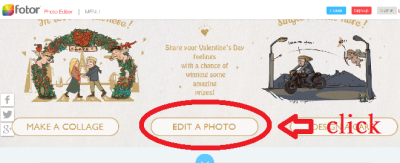 2) As soon as you click ‘EDIT A PHOTO’, it will prompt you to select a file you want to edit / add text to. Choose your file.
2) As soon as you click ‘EDIT A PHOTO’, it will prompt you to select a file you want to edit / add text to. Choose your file.
To Insert text, choose ‘T’ which stands for Text on your left. 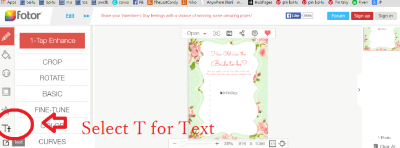 3) Select a Font style you want to use, and select ‘Add Text’.
3) Select a Font style you want to use, and select ‘Add Text’.
At this stage, you would be able to type your own wordings. you can use the computer cursor to move the position of your text.
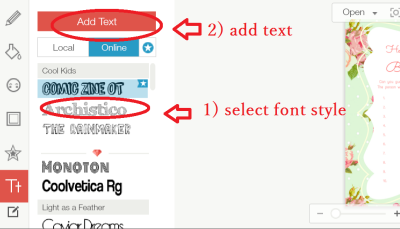 4) If you have signed up, it should automatically come up with option to change size and color.
4) If you have signed up, it should automatically come up with option to change size and color.
If you have not signed up, you can still change the size by putting your cursor on the corner of the text box to shrink or expand
5) When you’ve inserted your text, click save. Save button location is shown on the image. It took me maybe half a minute to locate it so i’ve done a image screen print of the location.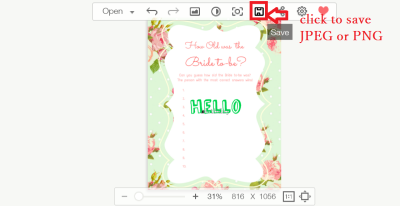 6) Now you have a decision to make. Whether to save to your computer, or dropbox or print.
6) Now you have a decision to make. Whether to save to your computer, or dropbox or print.
There you go! You have a personalized item! I hope this short instruction was of any help to you.